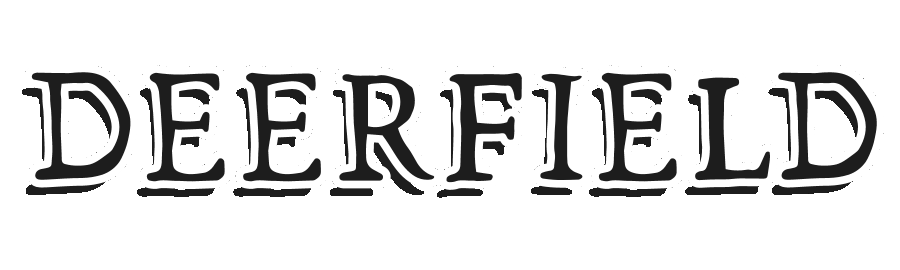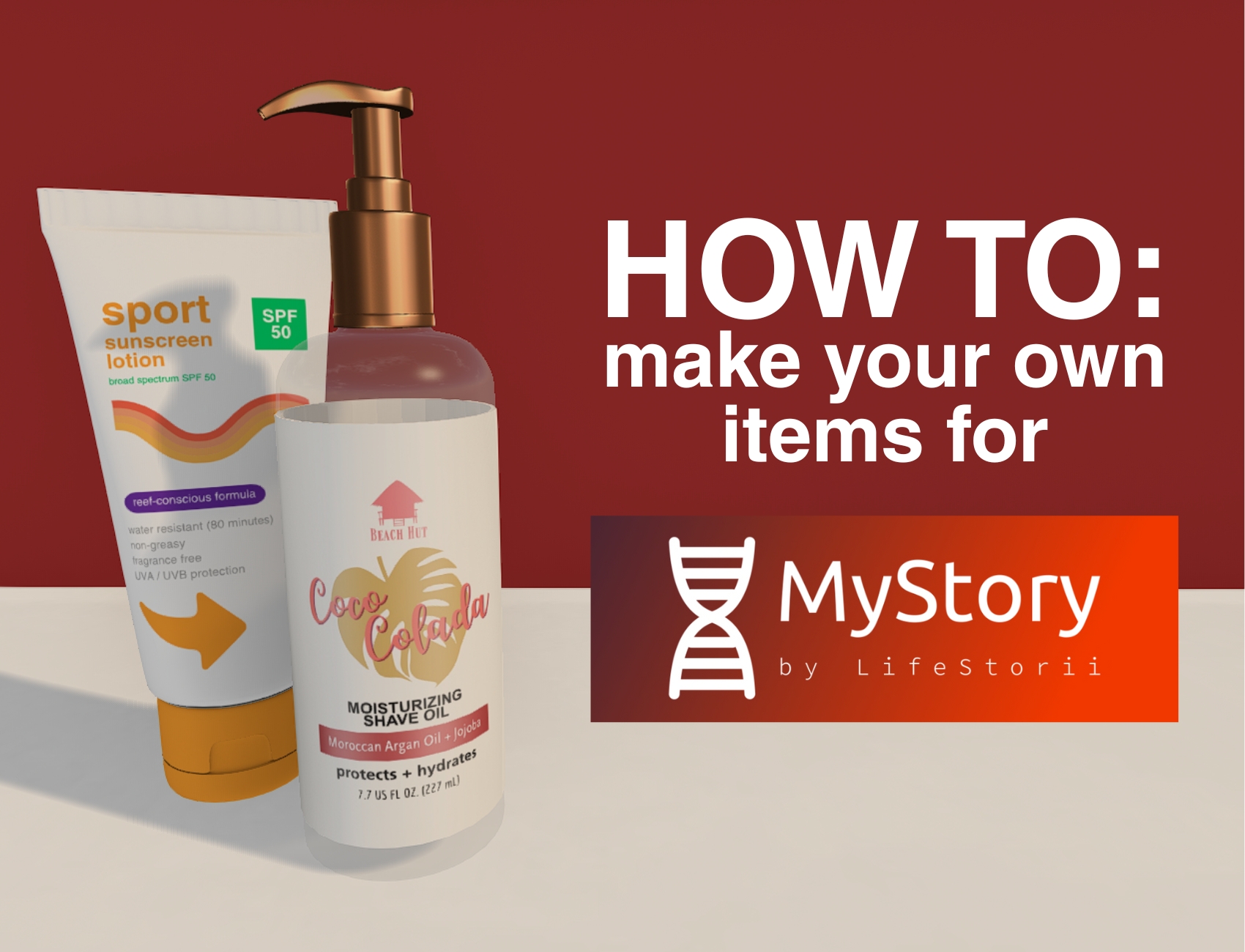
Welcome! So, you wanna make your own creations and plug-in the MyStory system for it’s users? I promise that while it can be a little overwhelming at first, it’s really simple once you get the hang of it. I always looked up to the store Junk Food and how they had so many MyStory options, and that inspired me to do the same for my own creations. Soon, you’ll have yours too!
STEP ONE: ACQUIRE THE SCRIPTS
If you haven’t done so already, you’re going to need to pop on over to the MyStory main store and go to the left side of the shop. There’s a big wall of signs there with all sorts of scripts for item creators. You’re going to want the one that says “Affiliate Scripts” to get started – it’s the largest red square on the left.
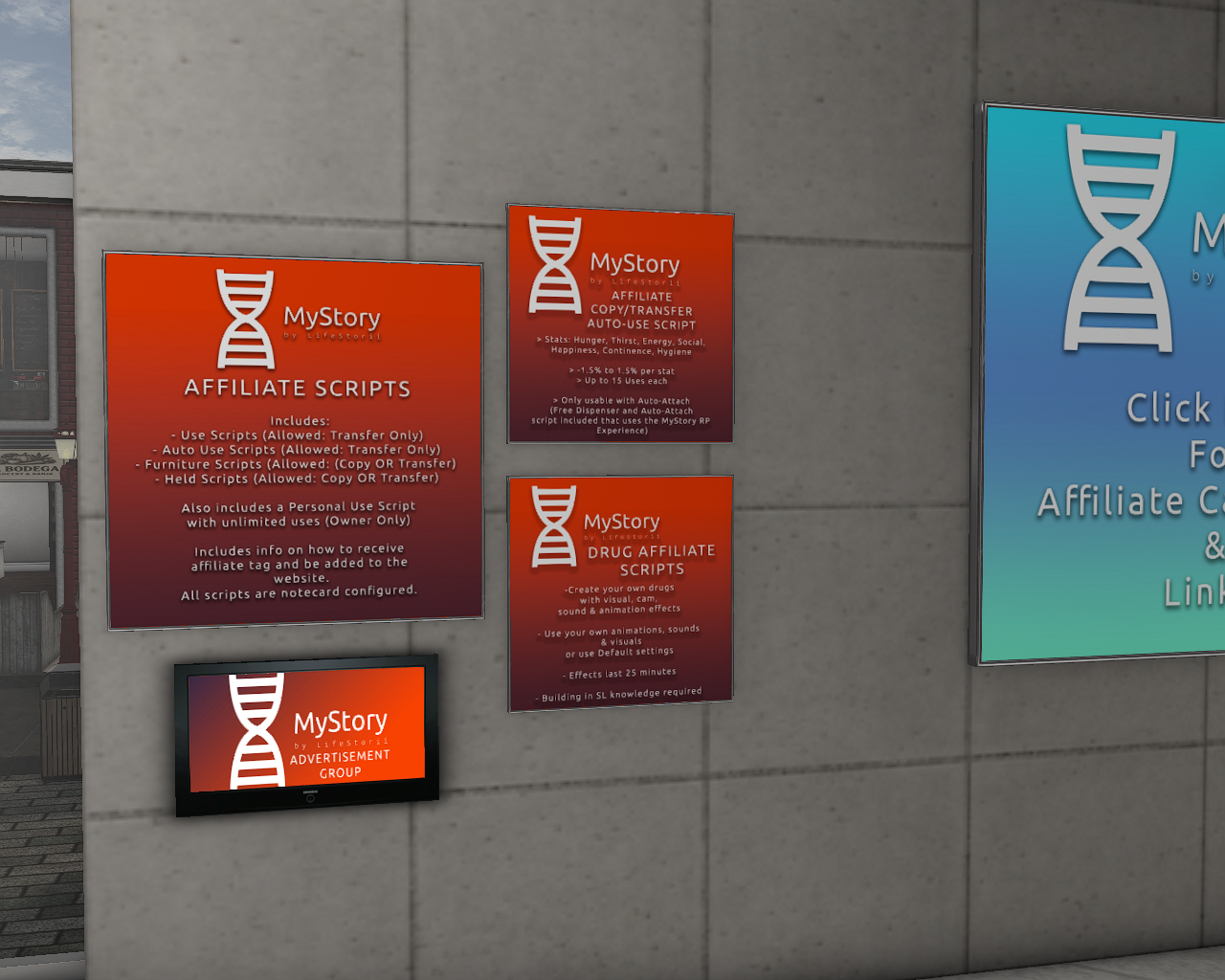
If you’re curious about what the other script kits are, here’s a quick rundown of them:
AFFILIATE COPY/TRANSFER AUTO-USE SCRIPT: This is a bonus set of scripts that will allow you to make items that dispense other items (like a soda box that gives soda cans), or something that auto-attaches to someone’s avatar (like a menu board attaching a coffee when clicked). If you want your items to do that, you’ll need both the Affiliate Scripts AND this one. If you don’t need that, then ignore it and stick with only the Affiliate scripts.
DRUG AFFILIATE SCRIPTS: For those who are making drug/illicit materials, it gives you a lot of interesting effects to add onto your items, like visual and cam effects, sound effects, animations, etc. If you’re making anything outside of these kinds of items, you don’t need to worry about this – but it’s really cool to have these additional scripts if you ARE making those kinds of things.
STEP TWO: FIGURE OUT WHAT YOU’RE MAKING
These scripts work in both original mesh and full perm mesh items no problem. Figure out what you want to make, acquire the mesh/animations/etc you’ll need to make it the way you want. I won’t be going through that process here, because this guide is just about installing the MyStory scripts.
Do yourself a solid though: If you do use full perm, texture it so it looks different from the original. The market is oversaturated with so many users just getting something full perm, dropping MyStory scripts into it, and calling it a day. Then they end up in my inbox asking why their stuff isn’t selling and to “teach them my tricks”. If you want items to sell, you need to stand out from the crowd, and the majority of the crowd aren’t putting in the work. Alter your full perm item’s textures so that it doesn’t resemble the original, and you’re already miles above so many others.
The MyStory scripts work great in all sorts of things. Furniture, food, drinks, beauty, health, baby items, the list goes on and on. Let your creativity shine!
STEP THREE: INSTALLING THE SCRIPTS
Okay, we’ve made it to the part that can be pretty overwhelming to anyone using these for the first time. I’ll do my best to guide you through!
After unpacking the scripts, you’re likely staring down a window that looks a bit like this:
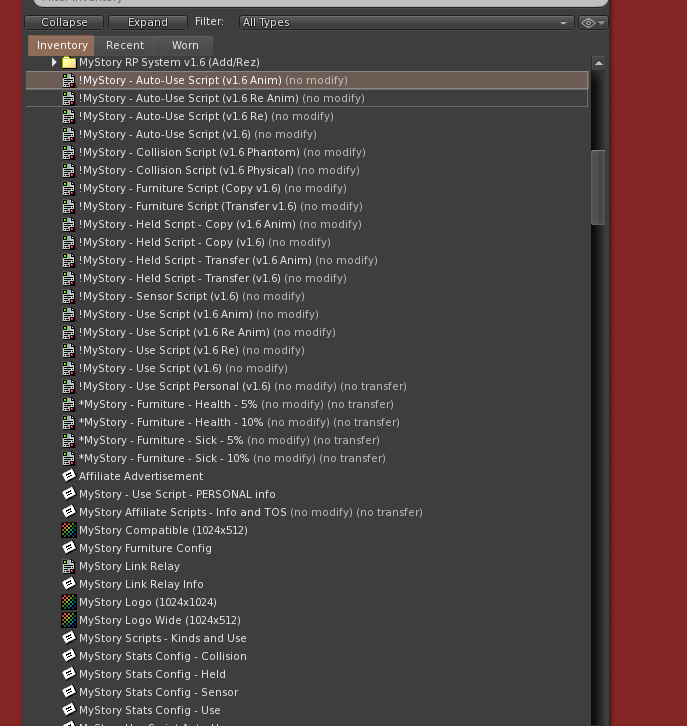
It’s a lot, I know. We’ve got this though. I’ll break down what each of these means for you:
Use: When the item is touched, a menu pops up asking if the user wants to start the MyStory script or not. If they say yes, the item will begin to use up it’s “Uses”, and provide the stats you’ve programmed it with. Very useful for rezzed items.
Auto-Use: When attached to an avatar, or added to an avatar, the MyStory script will automatically start using up the “Uses” of the item without prompting. Very useful for held items.
Collision: Activates the script when a user’s avatar collides/bumps into the item that it’s in. 50 uses in total. Hunger, Thirst, Health, and Sick stats can’t be used for this one. There’s a Physical and Phantom version of the script, but if you’re using it to attach to an avatar, you should always used the Phantom version.
Sensor: Detects if a user has entered its 10 meter range, and then activates itself. 50 uses every 60 seconds. I’ve seen this used for things like scented candles or diffusers, or even decor items that give a boost when people are nearby. Can’t be used with Hunger, Thirst, Health, or Sick stats. It CAN be used when attached to an avatar though (like an “aura” that boosts everyone around them!).
Furniture: Even after it runs out of “uses”, it will continue to work. “Uses” automatically start being used when someone is sitting on it. Hunger/Thirst/Health/Sick can’t be used on these items, but they have provided special Furniture Health and Furniture sick scripts for furniture that needs to have those specific stats.
Held: If you use this script, then when the uses run out on a held item, it will continue to work instead of needing to be replaced. There won’t be any MyStory stat bonus once the “Uses” run out, but the item itself is still completely functional. You can’t use hunger/thirst/health/sick stats for this script, though.
Re: Will allow a user to touch the item and resize it with a menu.
Anim: Automatically plays the first animation in the object’s contents when someone attaches the object. You don’t need to have extra “animate on attach”-style scripts, any of the MyStory scripts that say “Anim” will do this for you!
Personal Use: Only able to be used by you, never running out of uses ever. It’s like a little ‘thank you’ for buying the script kit.
Link Relay: A script used for programming channel messages and activations on more advanced items. This is likely unneeded for most users, but take a look at the Info card anyway if you end up thinking you need it.
FOR THIS EXAMPLE, I WILL BE USING AN AUTO-USE SCRIPT! The notecards are very similar and the process is nearly the same for each style of script. Just follow along, I promise you’ve got this!
Let’s take a look at the notecards included in the folder:

Auto-Use and Use require the same notecard when creating an item, so we’re going to load up “MyStory Stats Config – Use“. Your card’s numbers are likely different than mine, as I’ve been editing this notecard for my own items for awhile, that’s okay!
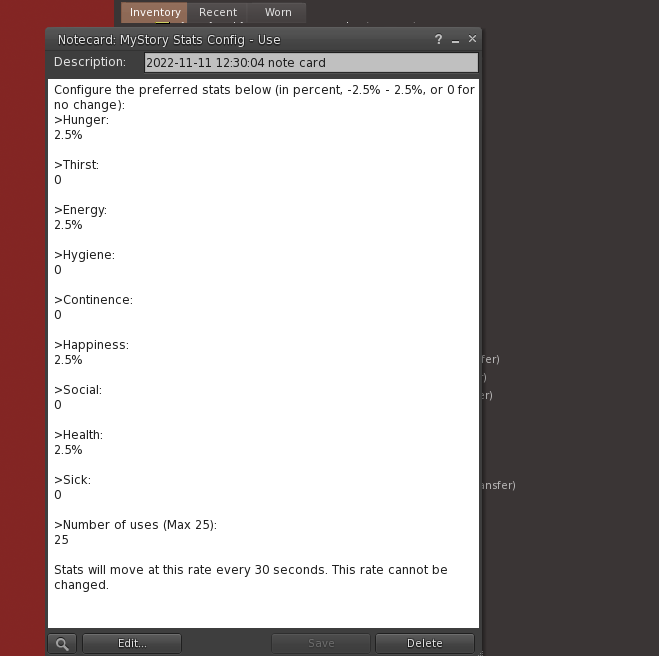
As stated in the line at the top, the highest you can set a stat for is 2.5%, and the lowest is -2.5%. I’m going to be putting this inside of an energy drink, so I’m going to want 0 on anything not related to what I’m making, and 2.5% for Thirst, 2.0% for Energy, -1% for Continence, and I always put 1% in Happiness because that’s just a quirk of what I do. I want this drink to have the maximum amount of uses, so I set it to 25.
You don’t need to use the % sign on your numbers. I do because I’m silly and it “looks right” to me, just do whatever works for you.
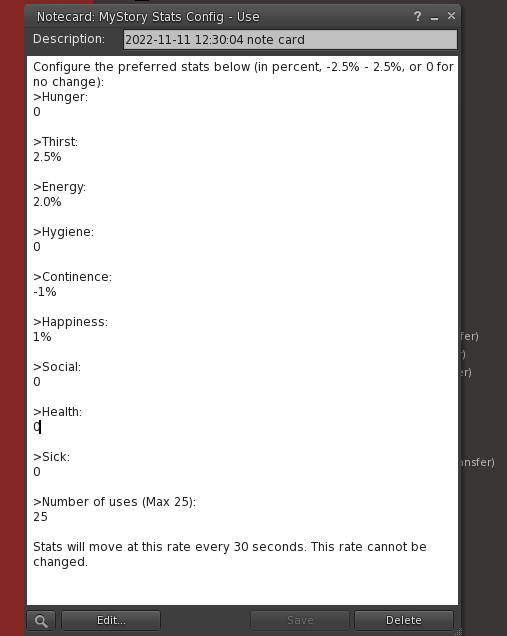
Now, every 30 seconds, the user who has attached the energy drink will receive these stat changes on their MyStory HUD.
With that done, you need to do these three things:
- Choose your script. I’m using the Auto-Use Script (Re Anim). This will trigger the script to auto-use the stats when the energy drink is attached, allow the user to click the energy drink and resize it, AND trigger the animation for holding the can, all at the same time.
- Check the permissions of the script (right click and select “Properties”). If you’re using a script that says “Copy”, make sure that Trans is turned off and Copy is on. If it says Transfer, make sure that Trans is on, but Copy is off. The Auto-Use and Use scripts generally require you to have them as Trans/No Copy. If your permissions are wrong, it will give you an error correcting you, auto-delete your script and notecard from the item, and you’ll need to install the notecard and scripts all over again. That’s okay if that happens, just fix the permissions on the script, and keep moving forward!
- Drop the stats notecard in BEFORE the script! This is VERY important, and a part where a lot of people get confused. If you don’t have the notecard in first, it’s going to spit errors at you and start you all over.
If you’ve done this right, the script will tell you in your chat what the item’s stats are.
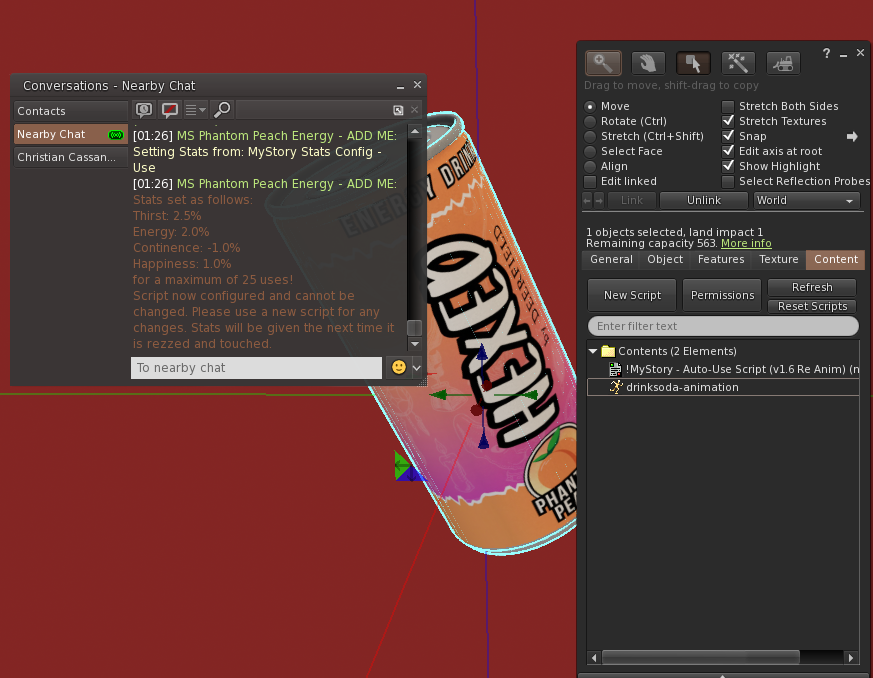
STEP FOUR: TESTING THE SCRIPTS
Instead of taking the item into your inventory, make sure you choose “Take Copy” so you can test it without disrupting the original one. If the item needs to be rezzed out, rez your copy out. If it needs to be attached, like my energy drink, go ahead and right click it and select “Attach To:” and then what part of the avatar you want it attached at. For me, it’s right hand.
Test your item. If it needs click activation, click it. If it needs to be collided with, collide with it. For me, I’m using auto-use, which means I just have to wait to see if the stats work. You’ll need to wear the MyStory system to be able to check correctly, so attach that if you don’t already have it on. If it worked, it will give you an update on the Use effect in chat!
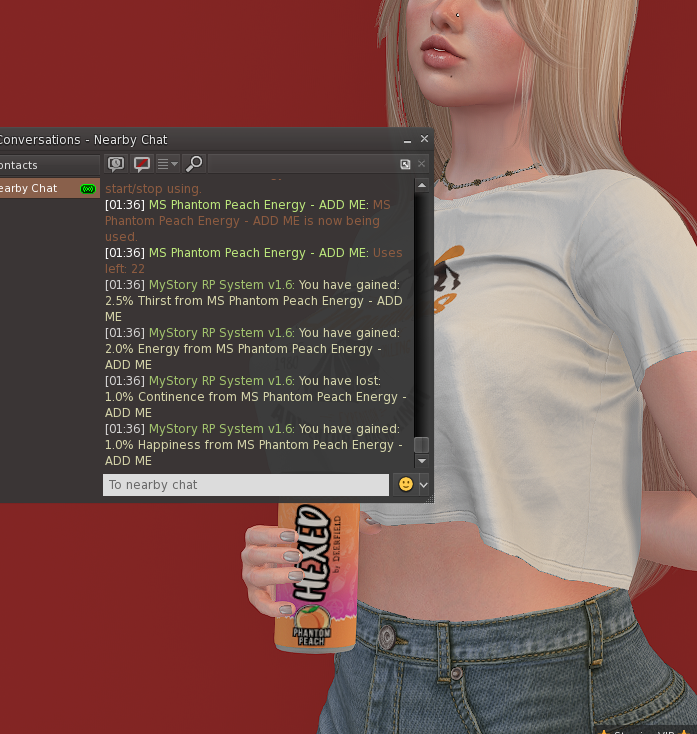
Did it work the way you wanted? Cool, now get rid of this copy of your item – you’ll want to only save the original version, as it still has all the uses in it! If the item needs to be attached to the avatar, make sure you set the attachment point for the original item too.
You now have an item ready for sale or gifting to others!
IMPORTANT THINGS TO REMEMBER:
- For things like food or drinks, many creators put in 5 – 12 copies of the item in each box the customer gets. Kind of like opening a box of soda and having 12 sodas inside of it? Similar thing. It’s pretty common across the grid now, and many customers may expect multiples for an item like that. It’s up to you, but I’m giving you a heads up!
- You HAVE to charge if you’re using Health or Sick stats in your items, this is a rule that MyStory has.
- You can’t share your scripts with alt accounts or other people. If you need to transfer everything to an alt, you need to contact the MyStory staff and work that out with them first.
- Users can get stat-giving items absolutely everywhere, for next to nothing, or even free. The reason they’ll buy your items is the novelty of getting something unique. Keep in mind what I said earlier about making sure any full-perm items have your own original textures on them. I can’t stress enough how vitally important that part is.
And you’re done!
Unless you want to make an item be a dispenser… well… then we’re going to keep going! I hope you purchased the AFFILIATE COPY/TRANS bonus scripts at the MyStory store, because we’ll need those to do this next part!
BONUS GUIDE: THE DISPENSER AND AUTO-ATTACH
Unpack your extra Copy/Trans scripts.
I’m going to use this glitter cube as my dispenser for this tutorial.
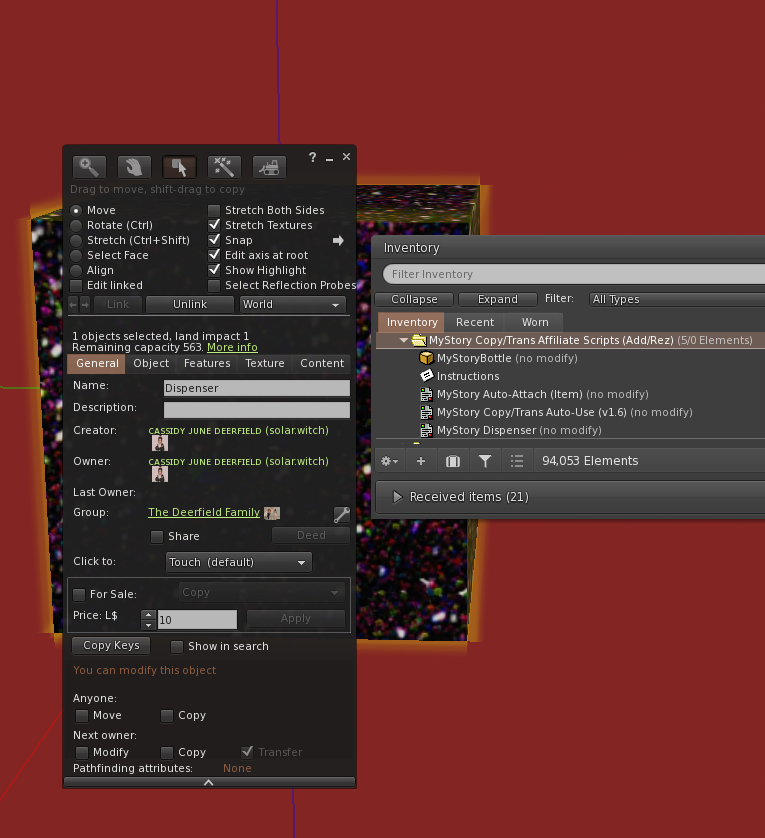
The scripts provided in your Copy/Trans Affiliate Scripts kit include these very important tools we’ll be using:
- Auto-Attach (Item) – A script that is only used on the item that’s going to attach to an avatar, NOT the dispenser itself.
- Dispenser – When the dispenser item is touched, it allows the user to select an item inside the dispenser, and it auto-attaches it. The user (owner of the object) can hold a click down on it for just about 1 second, and it’ll allow them to change the permissions of who can access the dispenser.
I’m now gonna drag my energy can back out, and drag the “Auto-Attach (Item) script right into it. Click it. A window will pop up asking me for the attachment point I want. I’ve selected R. Hand, as it matches what I animated and attached it to earlier.
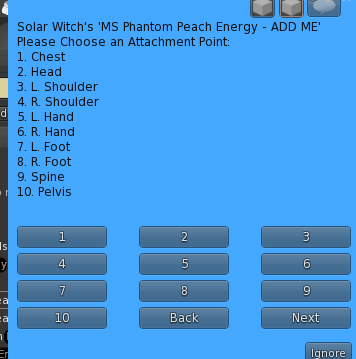
Important: After selecting this, QUICKLY take the item back into your inventory, or else it may auto-delete after awhile. It’s just a thing this script does.
Now, I’m going to put the energy drink and the “Dispenser” script into my dispenser, and double check that all of the permissions are set to “Transfer”.
Touching the dispenser should pop up a menu, showing what you have inside, and offering you an option to pick something.
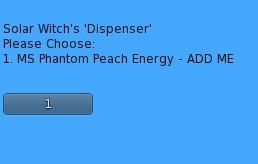

Now it’s attached to the avatar!
IF NOTHING HAPPENS WHEN YOU PUSH THE BUTTON: Don’t fret. Right click your dispenser, select Edit, and go to the “Content” tab. Click the button that says “Reset Scripts”. Sometimes it just needs a jump-start to remember what it’s supposed to do. Try touching the dispenser again.
An Important Note: If you are selling this dispenser, and want the dispenser to have multiple uses for the new owner, you’ll need to make sure there are enough items inside of it for that purpose. My energy drinks will likely be packed with 6 drinks inside. When I make candy boxes, I often include up to 15 of them for the dispensers. Every time their object dispenses an item, it removes a copy from the dispenser.
You can put different types of items in one dispenser! For example, if the item is a “Trick or Treat Bowl”, you can put as many types of candies in it as you like, so long as each type of candy has been programmed with the “Auto-Attach (Item)” script first. The pop-up menu will give them options based on it’s inventory.
If This Is For Your Own Personal Use: Like for an auto-attach menu in your restaurant, you don’t need to have multiple of each item! If you’re the owner, then the script will recognize that it can copy the item over and over without a problem. If you want to see an auto-attach MyStory menu in action, you can find some at my Starbrew Coffee inside of Bullseye.
I wish you the best with your future MyStory creations!